Azure Active Directory can have one or more Custom domains. And when users are being created, these custom domains can be used to create Email addresses for the new users. You can use one or custom domains in a Azure Active Directory. Let us see below how to add Custom Domains to an Azure Active Directory. Before following the below steps make sure you have access to Azure Active Directory as an Administrator to add these custom domains
Step 1 : Go to Azure Portal
Step 2: Go to the Azure Active directory, in my case it’s AzureDevOpsGuide
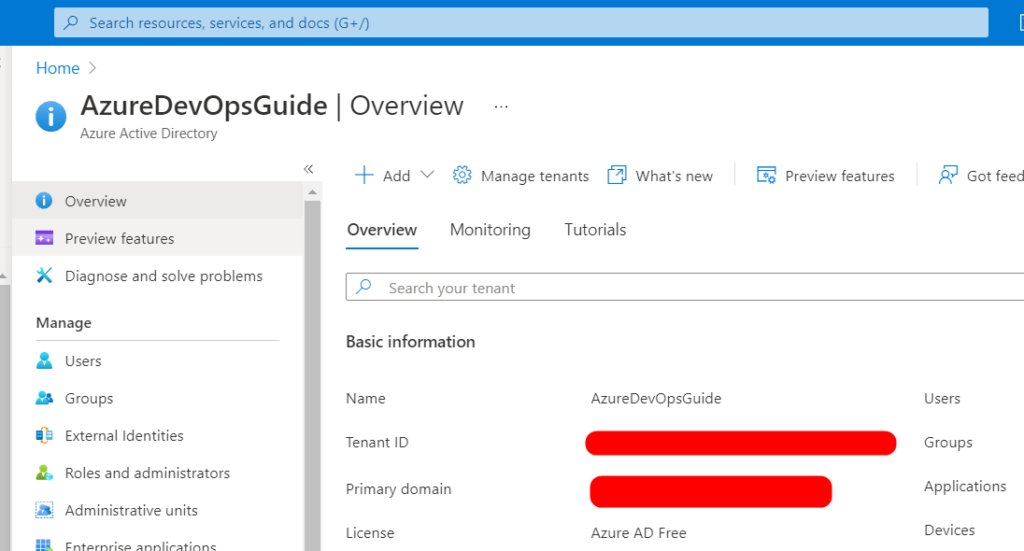
Step 3: Click on Custom Domains on the left Plane
Step 4: Then click on Add Custom Domains at the top
Step 5: Then enter the Custom Domain as shown & click on Add Domain
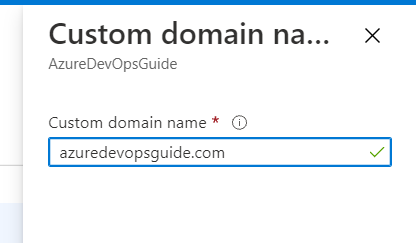
Step 6: Once you add it, you will have a popup as shown below which is a DNS record that needs to be added so that Microsoft can authenticate you are the owner of the domain. Once you have added this DNS record click on “Verify”
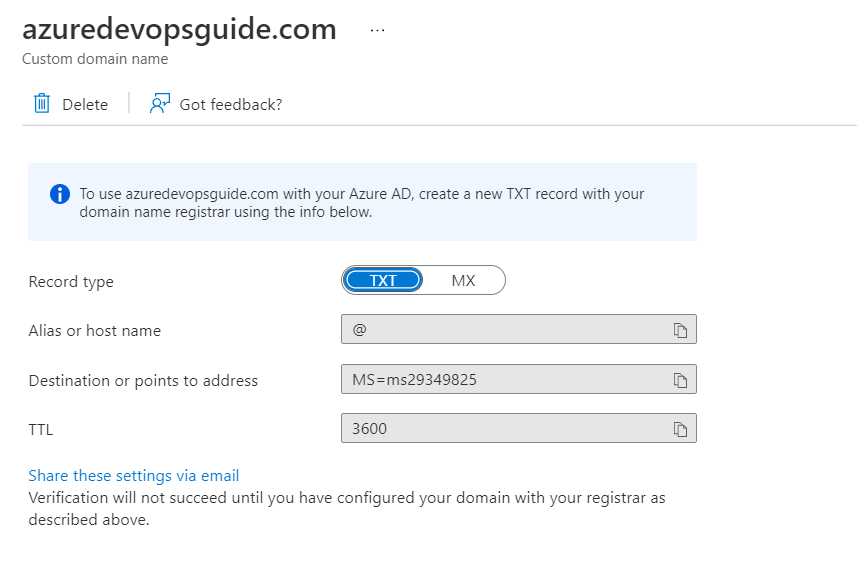
Add this DNS as either TXT or MX record. Once added click on verify.
Step 7: Once you have verified you will get a message like as shown below
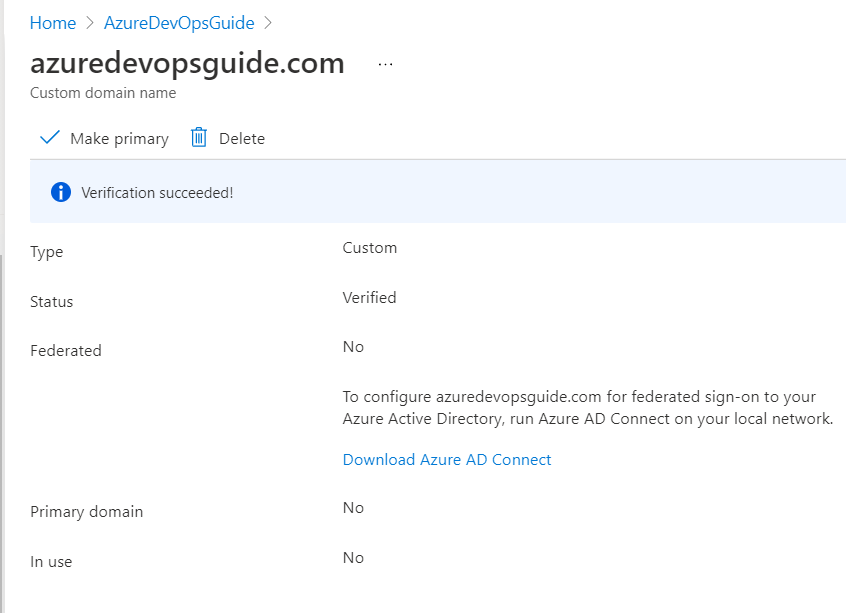
Then when you are creating users you can select one or more custom domains as shown below
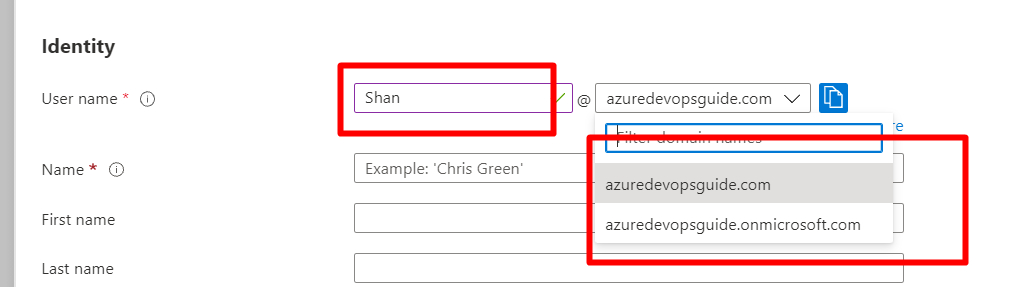
You can also another custom domain following the same process. And once custom domain is added make sure you that make it as a primary domain.