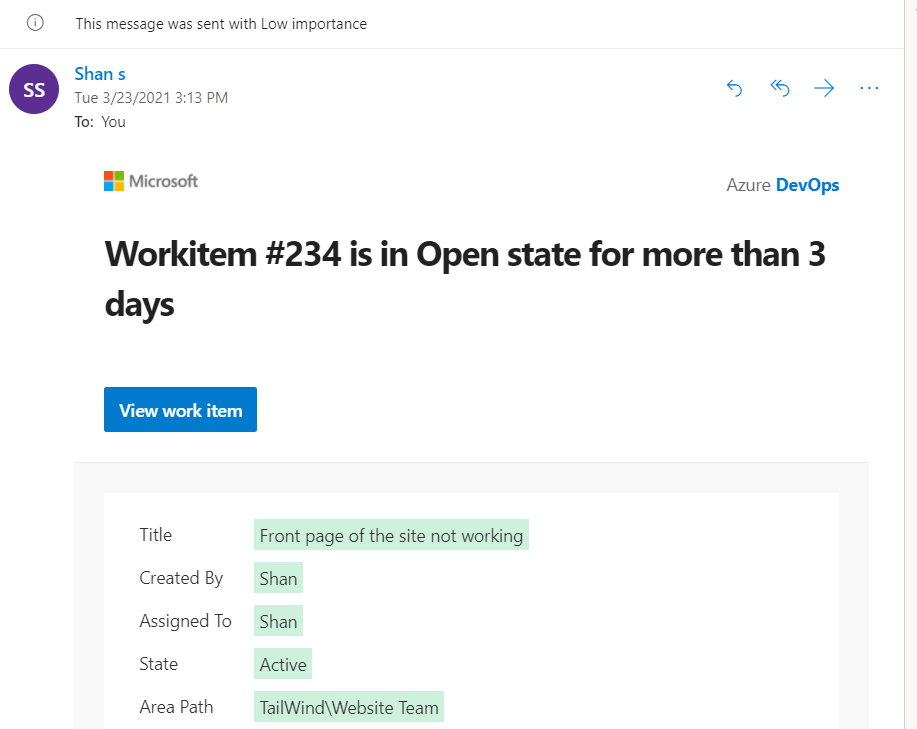Though Azure DevOps doesn’t have the ability to set up Automated Email reminders, we can use PowerAutomate and queries from Azure DevOps to send some automated reminder emails to the users who have been assigned some workitems like Story,Bug etc.,
Let us take an example where we want to send Automated reminders for Bugs which are in open state for more than 3 days and follow the below steps..
Step 1: To get the list of bugs that are open for more than 3 days., Setup a query in Azure DevOps to list all the bugs that has not been closed and created date is less than 3 days as shonw
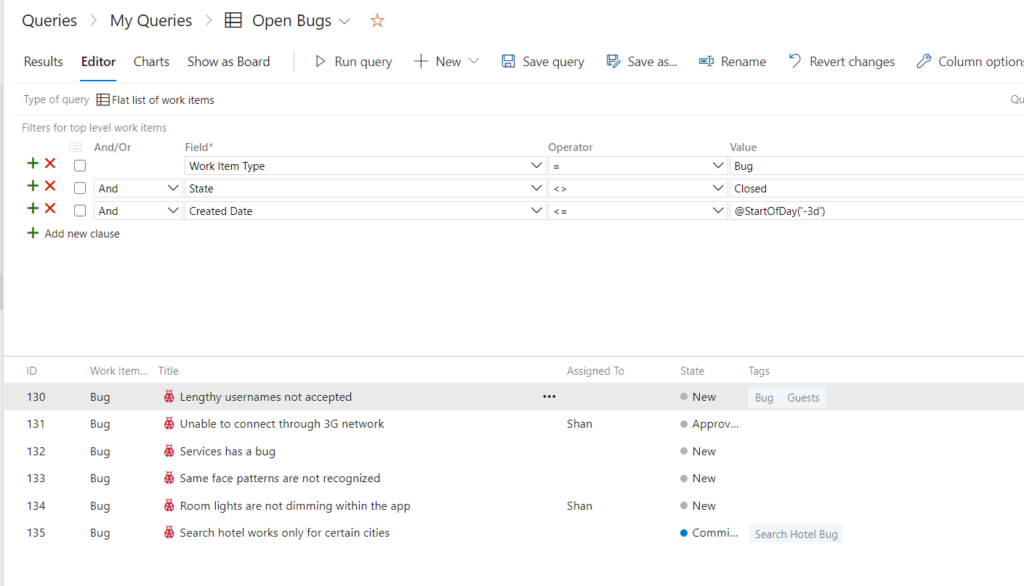
Step 2: Then go to PowerAutomate website & Click on cloud flows
Step 3: Then click on “New Flow” & then choose Scheduled Cloud Flow as shown
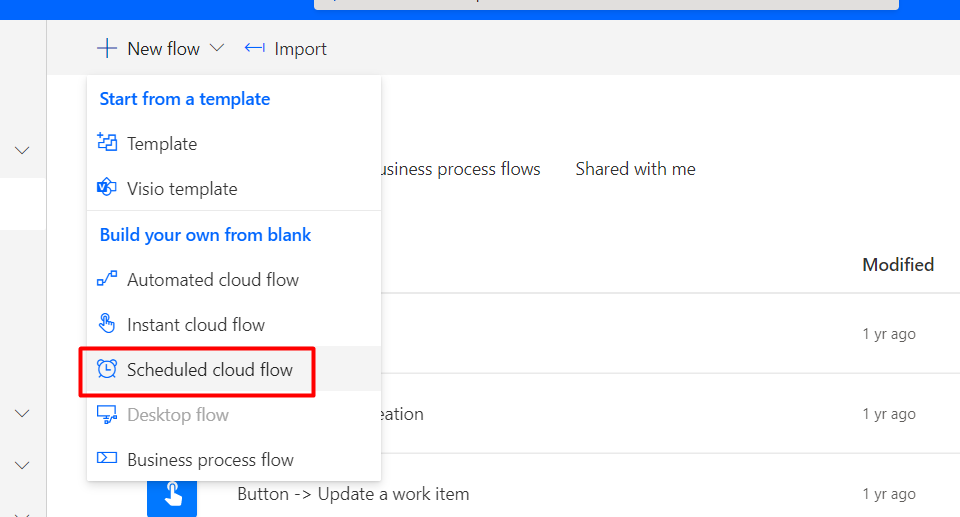
Step 4: And then enter the details as shown, enter the flow name as “Automated Bug Email Reminders” and then choose the start date as well as when it should be repeated for every week and then click on “Create” button
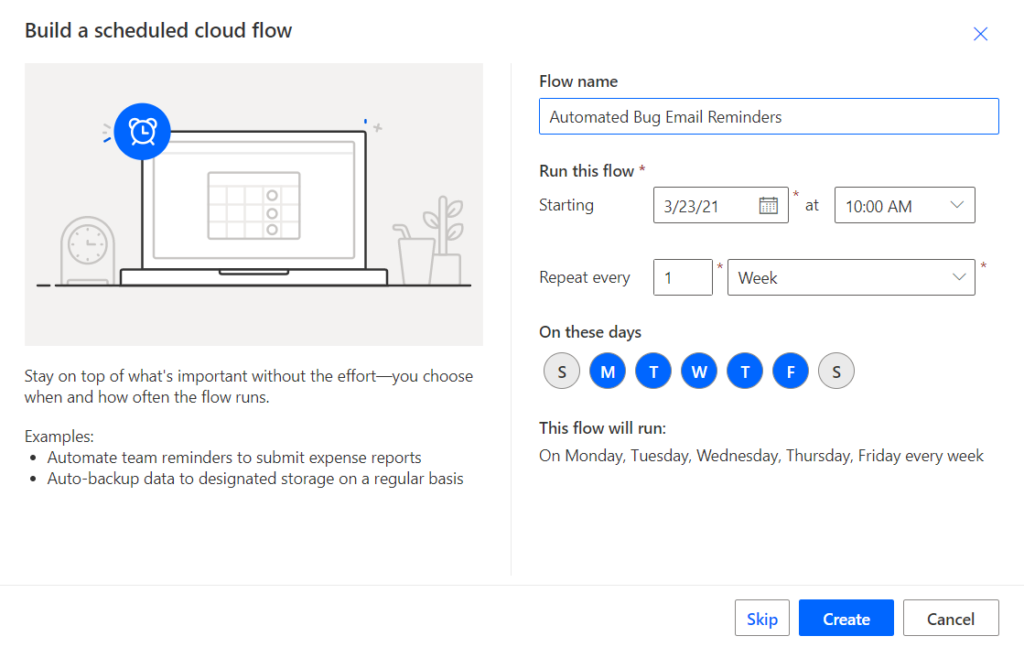
The above flow is scheduled to run on Monday, Tuesday, Wednesday, Thursday & Friday and at 10AM (The flow allows you to choose even the Timezone also)
Step 5: Add Get Query Results Azure DevOps Action as shown below
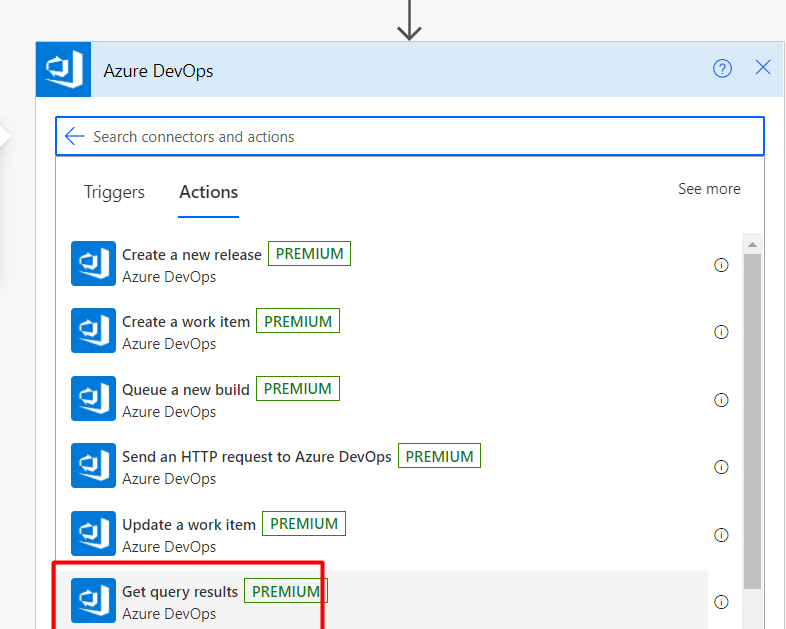
Step 6: In the next window, Choose the organization name, project name and the query for which the results would be displayed.. Here below I am choosing Automated Bug Email Reminders from the project TailWind which I have already created..
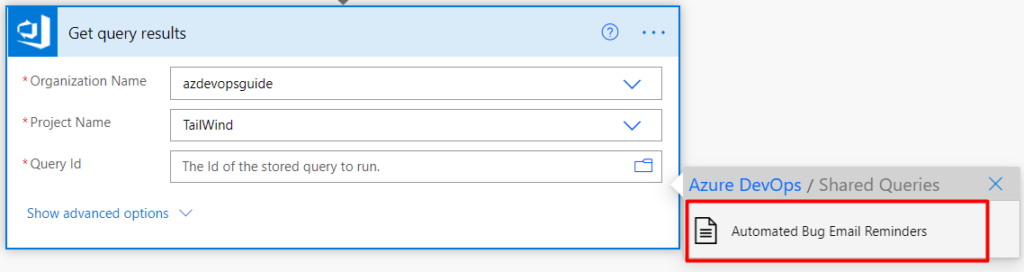
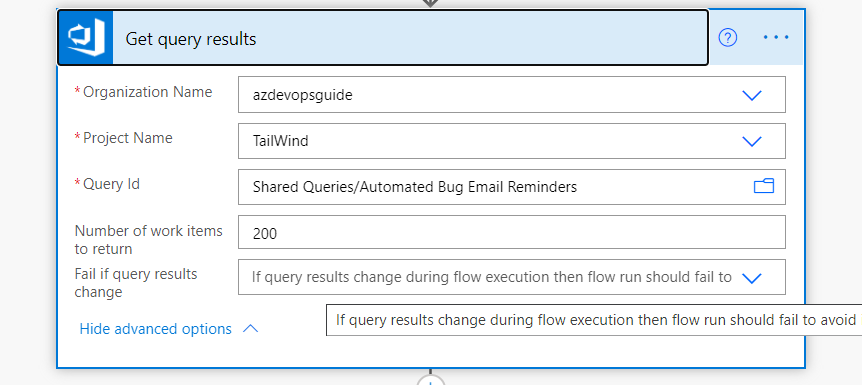
Step 7: Then choose the action “Parse Json” and parse the data that would be returned by the Azure DevOps Query Action (For the schema access the Query url via API or download the output from the previous step and use generate from sample to generate it)
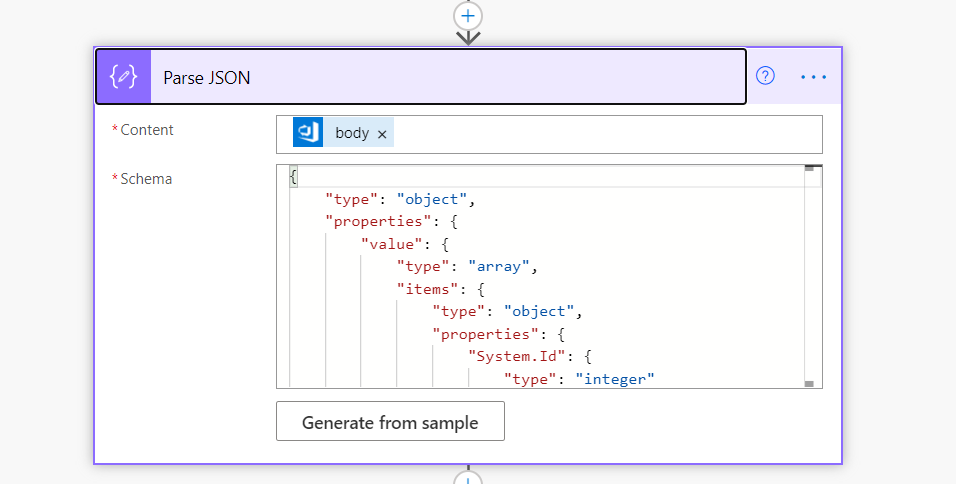
Step 8: Then we can use a For Each Loop connector to get the values and then loop through each value in the query list, if you see below I am using Apply to Each Loop to get the workitem details for the each workitem that’s listed in the query
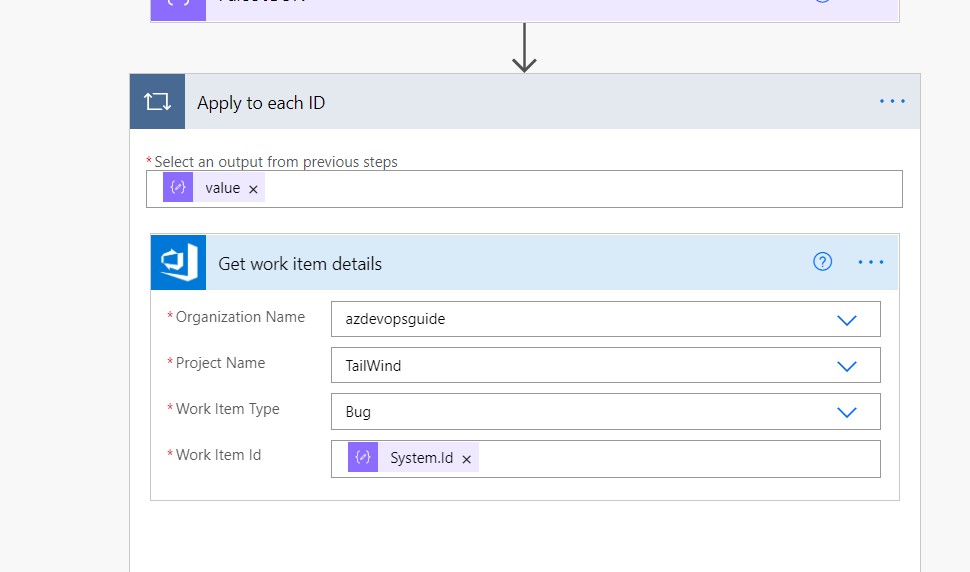
Step 9: After getting the workitem details, Then add an email action (you can either add O365 action or Outlook Send Email action)..I am adding the Outlook action just for this post and add the To, Subject and Body as shown below
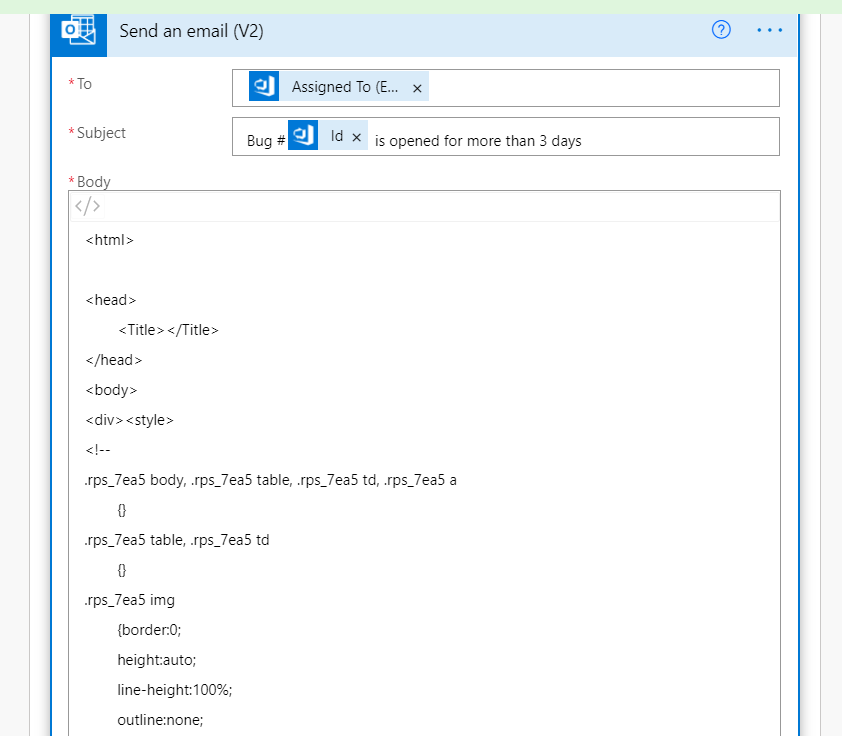
Step 10: Once it’s runs at a scheduled email, users who have been assigned those bugs will get an email as shown below