The below steps will provide a detailed information about how to add a New Azure Active Directory in the tenants. Azure Active Directory is one of the free resource that can be used to secure your resources and it’s free upto a certain limit.
Step1: Go to Azure Active Directory in the Tenant Portal
Step2: Click on Manage tenants at the top

Step3: Click on Create button at the top
Step4: Then Choose Azure Active Directory
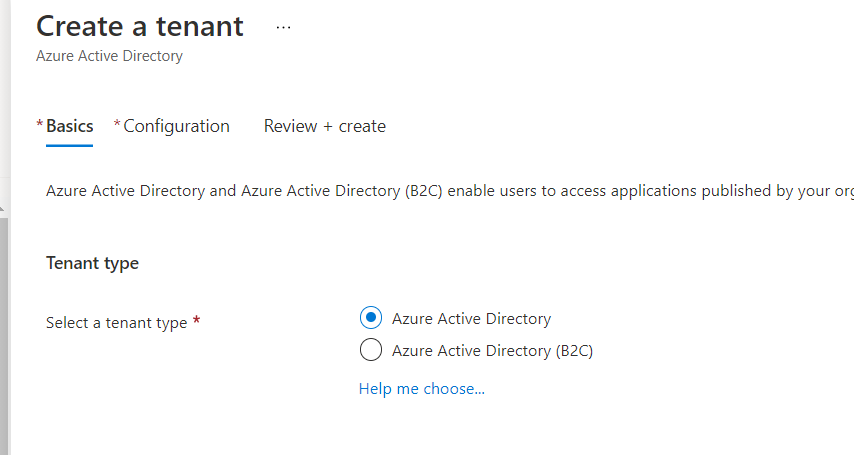
Step5: Then Choose your Organization name as shown along with Initial Domain name. You would be able to choose always an initial domain name and after that you verify a custom domain name and add that to your directory
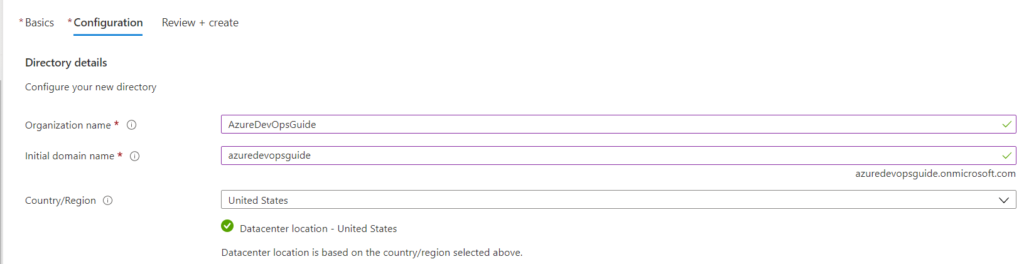
Step6: Then click on create button as shown below
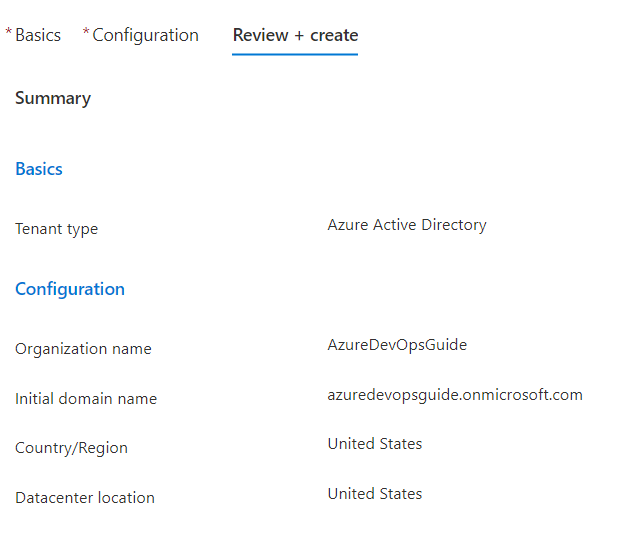
Step7: Once you click on Create it will take few minutes to Create a new directory. Once the new directory is created it would be available for you to add users and create apps on it.