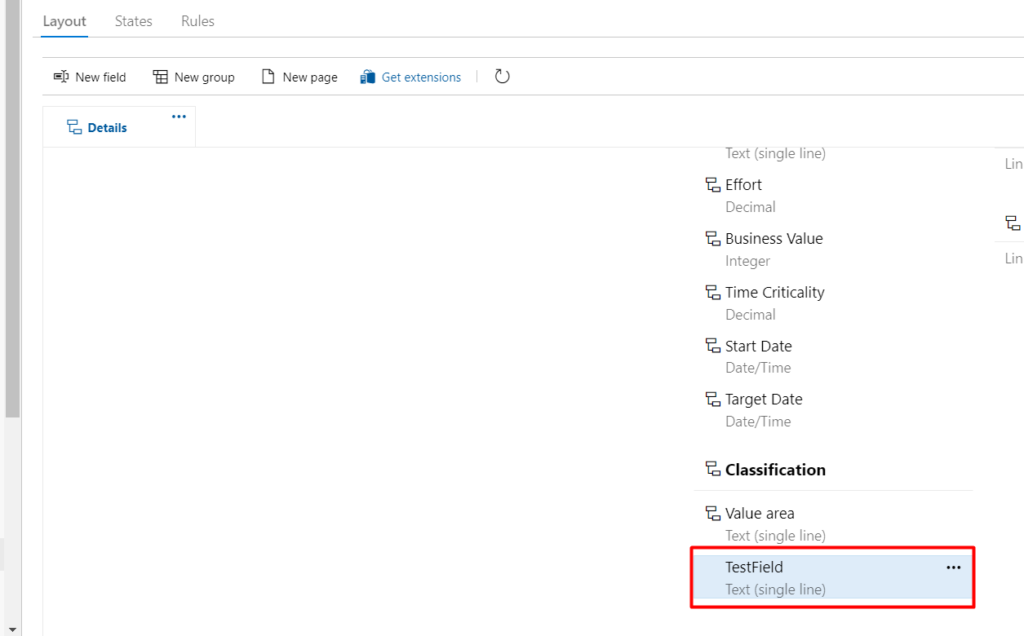Creating a new field in Azure DevOps Process template
To create a new field in any Azure DevOps process template, follow the below steps
Step 1: Go to Organization Settings
Step 2: Go to Process
Step 3: Go to the Process template in which you want to add a field
Step 4: Go the WorkItem Type in the Process template where you want to add a field
Step 5: Then Click on the “New Field” button at the left
Step 6: Once you click on New field you will get a popup screen as shown and enter the name of the field as well as choose the Type of the field you want to create and then enter the Description.
The name you choose would be there for ever and also type of the field can’t be changed after adding the field to the process template. So it’s better to decide what type should be the field and then enter a better description and click on Add field
Step 7:
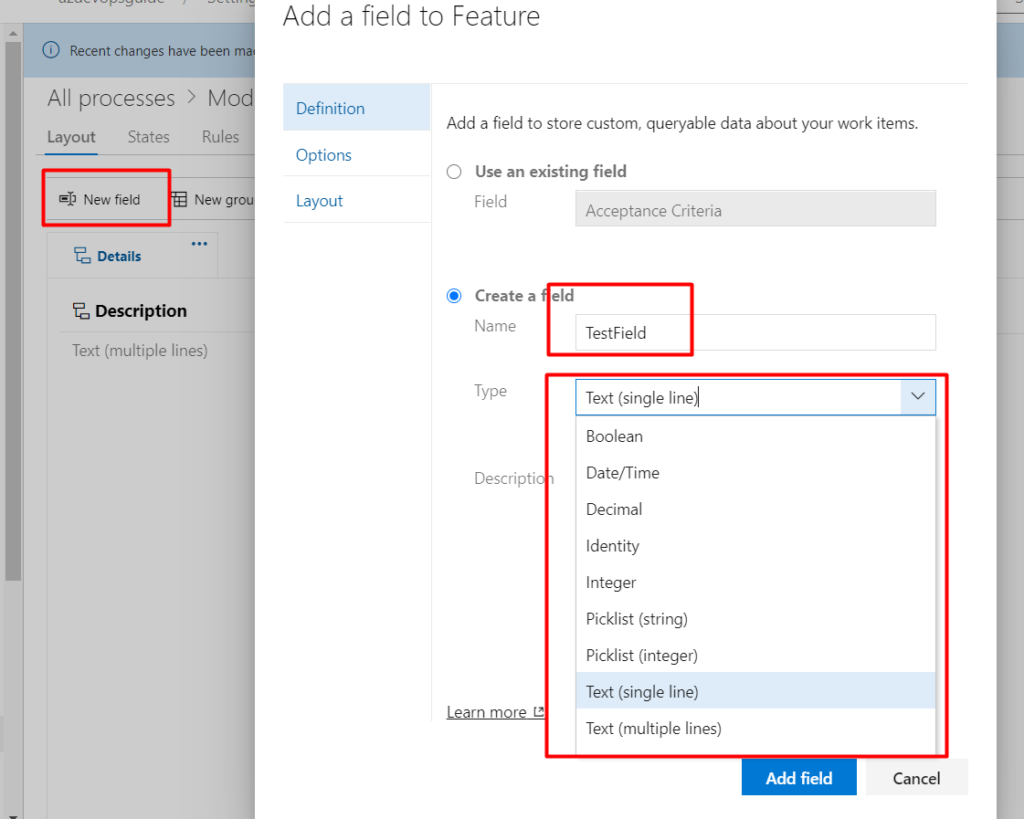
Step 7: Once the field is added, you will be able to see it in the template as shown