Delete a Disk from Azure
To Delete a disk from Azure follow the below steps in Azure portal
Step 1: Login into Azure
Step 2: Click on the Disk and then Click on “Delete” at the top
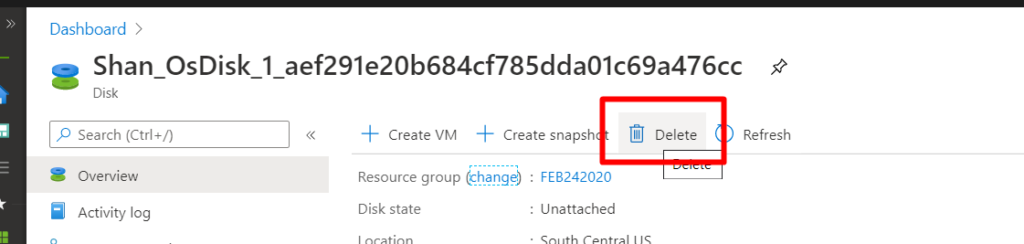
Step 3:Then click on Yes button
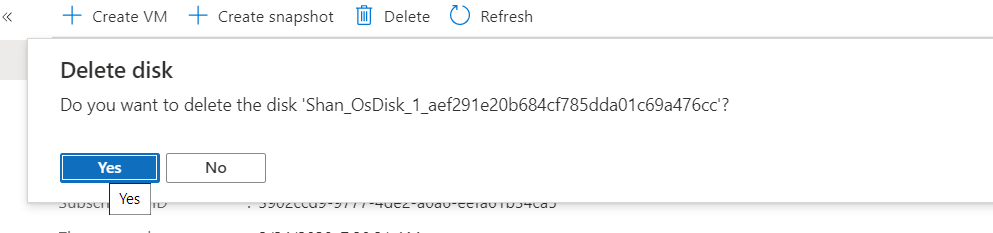
Step 4: Then you will get a message like this
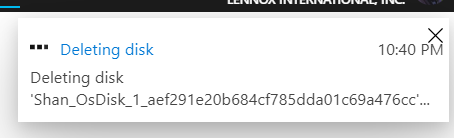
Step 5: Once the disk is deleted, you won’t able to see it. Incase if you want to store this disk always, always make a copy of Disk and store it in Azure Blob Storage
