Some times new parameters needs to be added or old parameters needs to be edited in a TestCase so that TestCase is good for execution with the requirement updates.Let us see how to edit the existing parameters in the Testcase in the following steps
Step 1: Go to the TestPlan, Select the Test Suite and then select the TestCase in which you want to edit the parameter
Step 2: The testcase will open in a new window as shown. Let us say you want to remove the Parameter1
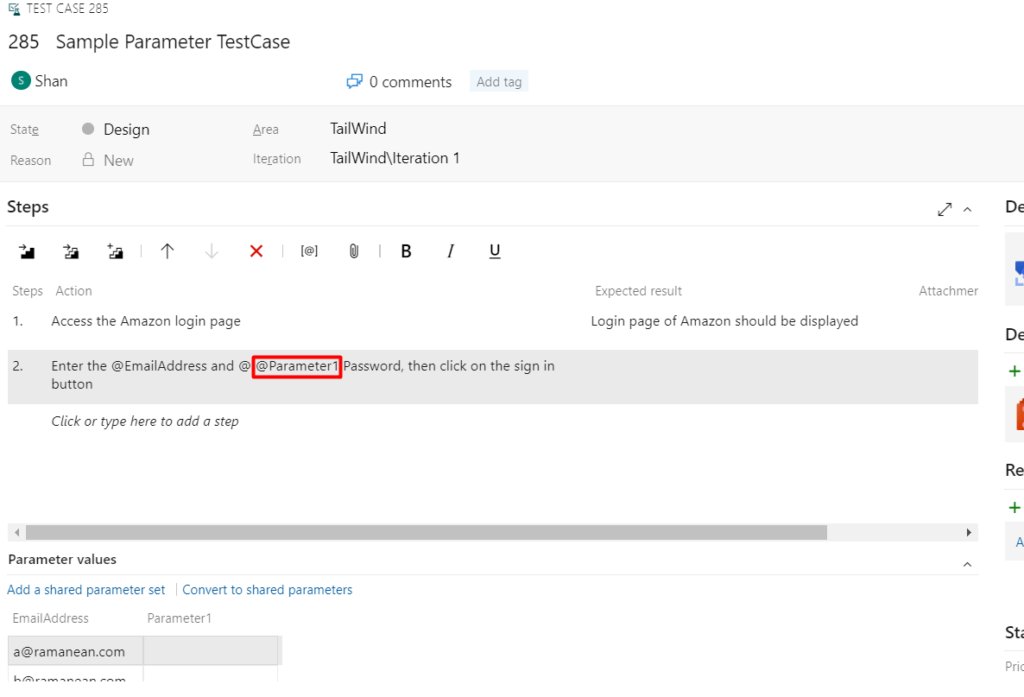
Step 3: Remove the Parameter1, then add a parameter “Password”.. then click outside of the step. System will display a message as shown saying “All the references to the following parameters and their values will be removed”
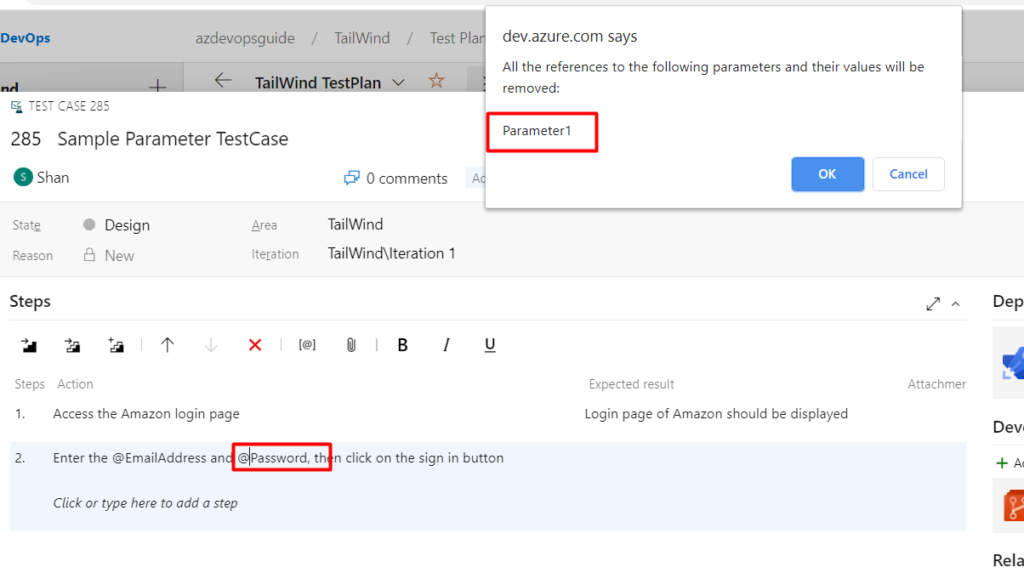
Step 4: Once you click on “Ok” the parameter will be removed and then the newly added Parameter “Password” will be visible in the testcase
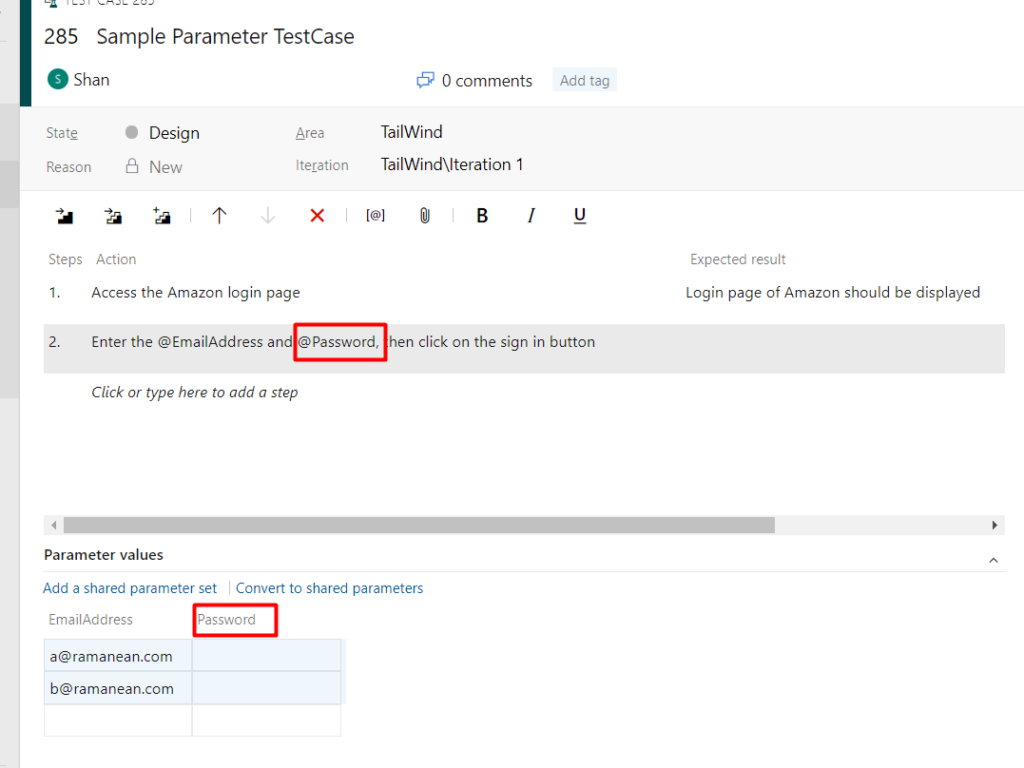
Step 5: Enter the parameter values for the password “Parameter”, then click on “Save” button at the top. As soon as “Save” button is clicked the parameter and all other changes in the testcase will be saved.
In case if you are looking to add parameters, then check on this article which describes how to add parameters to the testcase.