Editing the Shared Step in Azure DevOps
We have seen how to create shared steps in Azure DevOps and now let us see how to edit those shared steps. Here are the steps which needs to followed to edit a shared step
Step 1: Go to Queries, create a query as shown and then select the shared step you want to edit
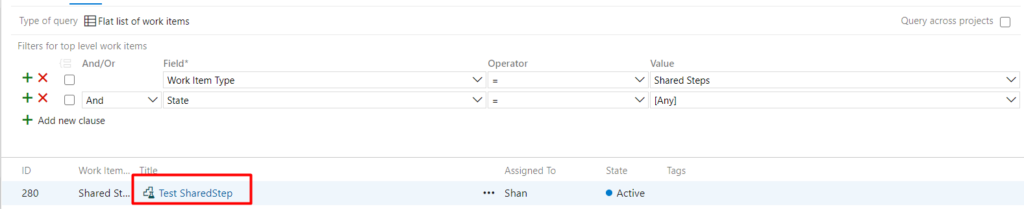
Step 2: Click on the “Shared Step” to open it in a separate window
Step 3: After editing the Shared step with the steps, click on the “Save” button
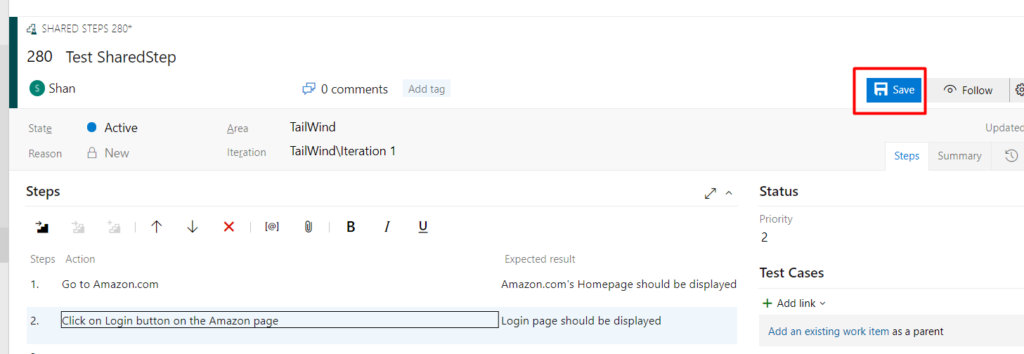
Step 4: Once you click on “Save”, the shared step will be saved with updated steps & other properties.
And there also multiple ways to find the Shared steps, you can find it by the ID or you can find it via the TestCase or you can find it by querying like described above
