How to change the Theme in Azure Portal?
There are various background colors/themes you can change in Azure Portal. You can either change the theme or change the Azure Portal to dark mode by using the options below
Change Azure Portal to Dark mode Theme
- Log in to Azure Portal : Go to Azure Portal https://portal.azure.com and click on sign-in to enter your credentials
- Access Settings : Click the gear icon (Settings) in the top right corner
- Navigate to Appearance: Select “Appearance + startup views” from the settings menu
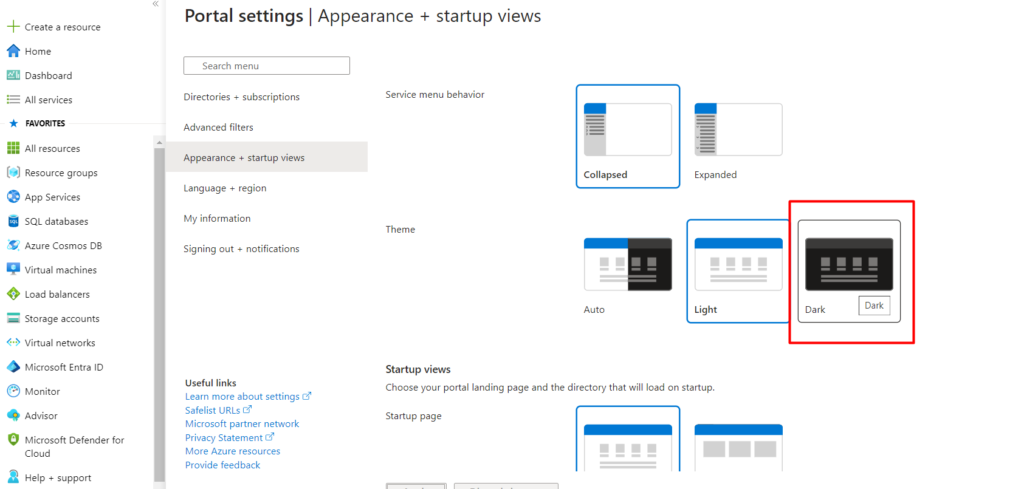
- Choose Dark Theme : Under the “Theme” section, opt for the “Dark” theme
- Apply Changes: Click on Apply
Clicking “Apply” will instantly transform the Azure Portal interface into a sleek dark theme, as showcased in the image below.To switch back to the previous theme, Simply follow the same steps outlined previously. In the “Theme” section during step 4, choose either “Light” for a classic look or “Auto” for the theme to automatically adjust based on your system settings to switch away from the dark theme mode!
Change Azure Service Menu to Expanded
To change Azure Service menu to collapsed, follow the below steps
- Log in to Azure Portal : Go to Azure Portal https://portal.azure.com and click on sign-in to enter your credentials
- Access Settings : Click the gear icon (Settings) in the top right corner
- Navigate to Appearance: Select “Appearance + startup views” from the settings menu.
- Choose Service Menu behaviour: Switch the Service menu behaviour to collapsed and Click on Apply.
Now, whenever you access a resource page within the Azure portal, the service menu will display all available options for that specific service.
Change Azure Menu behaviour
Sometimes you might have unwittintly changed the Azure Menu behaviour to collapsed. To change it back to the expanded position follow the below steps
- Log in to Azure Portal : Go to Azure Portal https://portal.azure.com and click on sign-in to enter your credentials
- Access Settings : Click the gear icon (Settings) in the top right corner
- Navigate to Appearance: Select “Appearance + startup views” from the settings menu.
- Choose Azure Menu behaviour: Under Menu behaviour choose as Docked
Now whenever you access the Azure Portal page, the menu will display all the services available
