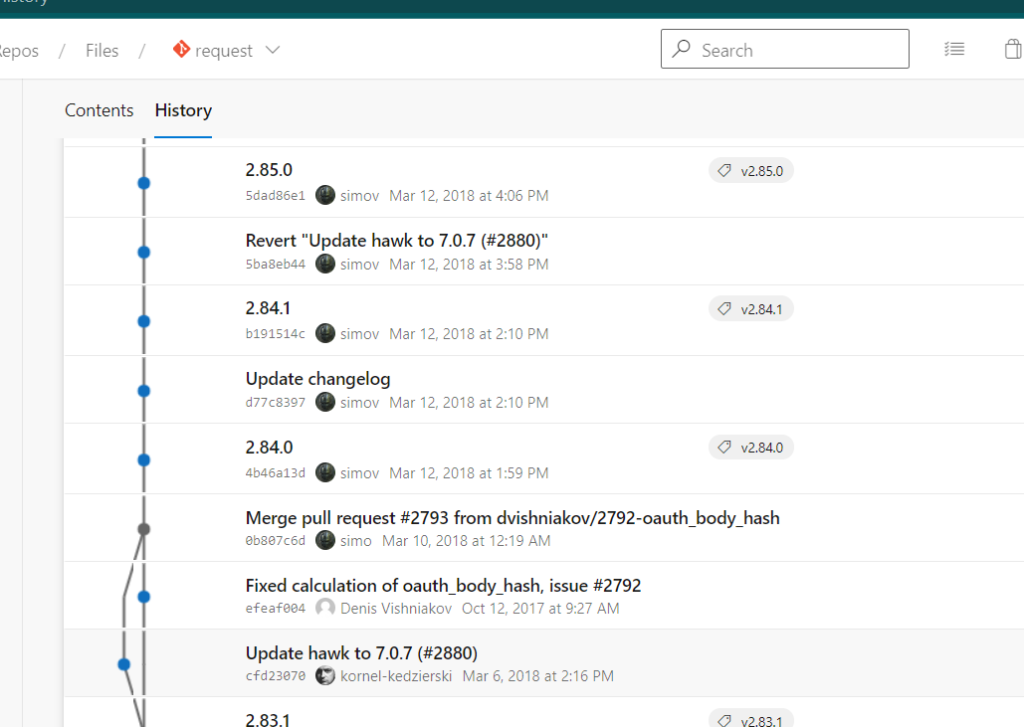Import Github Repository into Azure Repos with history | Azure DevOps
There are many ways in which can add code & files into a repository that has been created. Azure DevOps also provides different ways to add code/files and one of them is import the code directly from a repository in Github. Let us see what are the steps involved in importing a complete repository from Github
Step 1: Go to Github repository which should be imported. Click on Code button and then copy the Git url as shown below
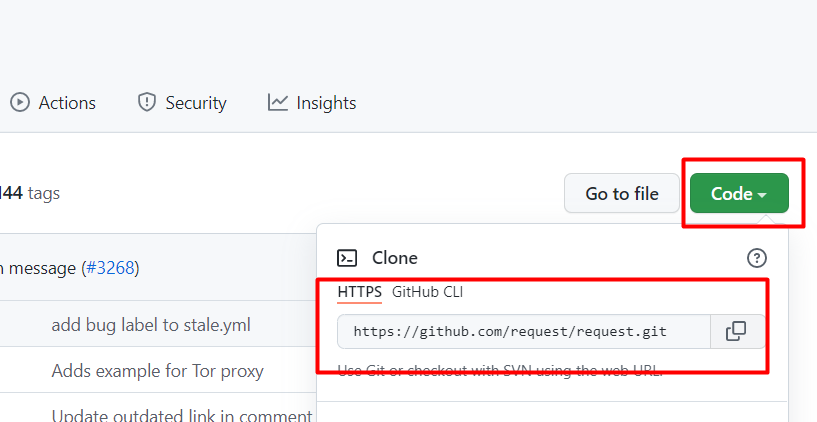
Step 2: Go to Azure DevOps project in which the repository is going to be imported.
Step 3:Click on Repos & then click on Import Repository as shown below
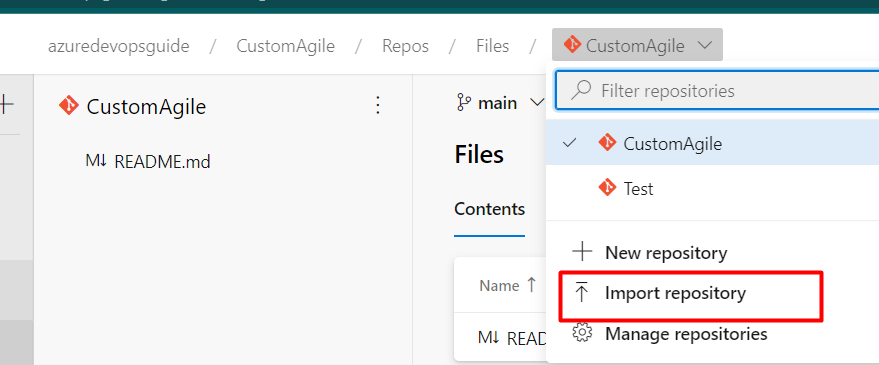
Step 4: Paste the copied GIT url from Github in the Clone url text box & then click on “Import”. If the Github repo is a public repo then there is no need to enter the credentials whereas if it’s not public repo then the credentials should be entered so that it can imported.
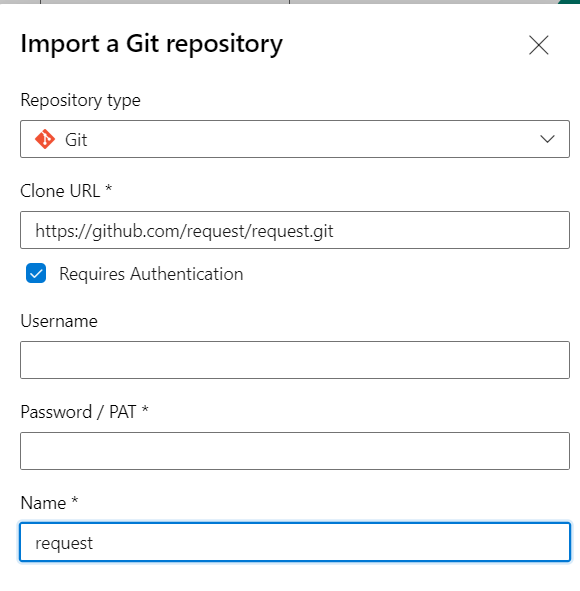
Step 5: Once the import is done, new repository with all the history would be visible as shown below