Inserting Shared Steps in a TestCase | Azure DevOps
When a testcase has some of the steps repetitive we can create a shared step and insert the same shared step into the testcase instead of using the same steps again and again in different testcases.
Let us see how to insert shared steps in test case
Step 1: Click on the + plus at the top left & choose New WorkItem ==> TestCase
Step 2: The New Testcase window opens as shown
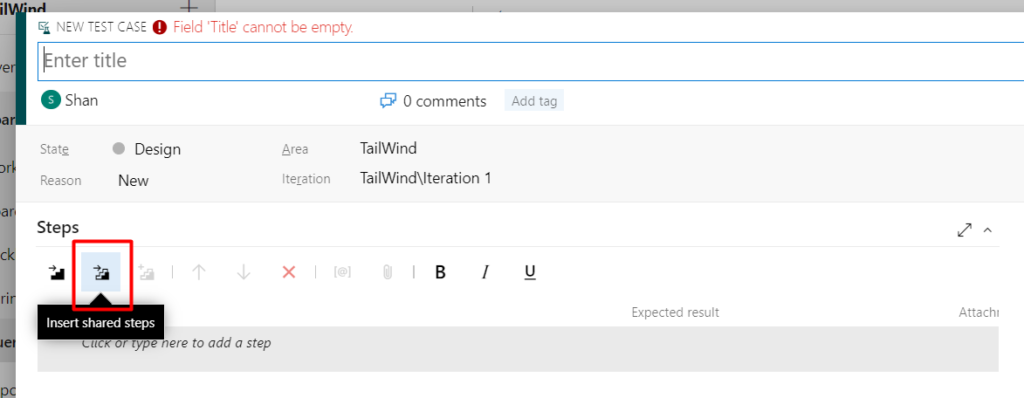
Step 3: In the new testcase window, Click on the “Insert shared steps ” icon as shown
Step 4: In the next window, click on “Run Query”, it will display list of all the shared steps and select a shared step you want to insert & then click on “Insert Shared Steps”
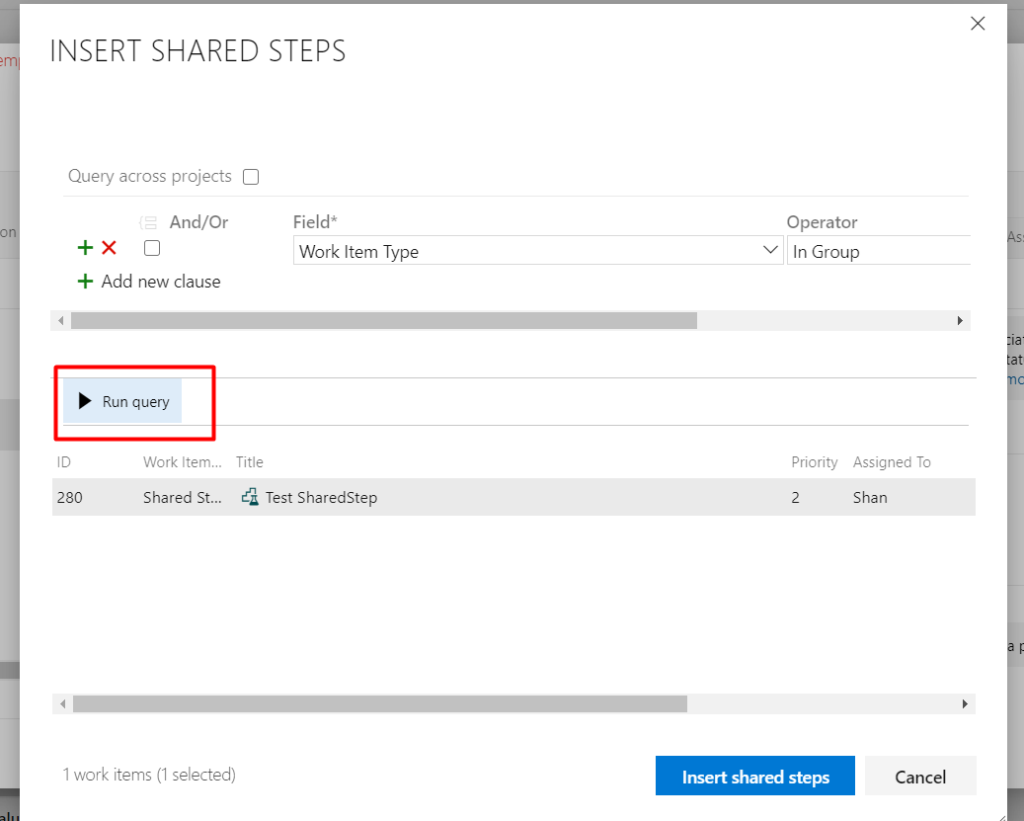
You can insert multiple shared steps for the same testcase and once you have clicked on “Insert shared steps” the shared step will be inserted into the testcase as shown
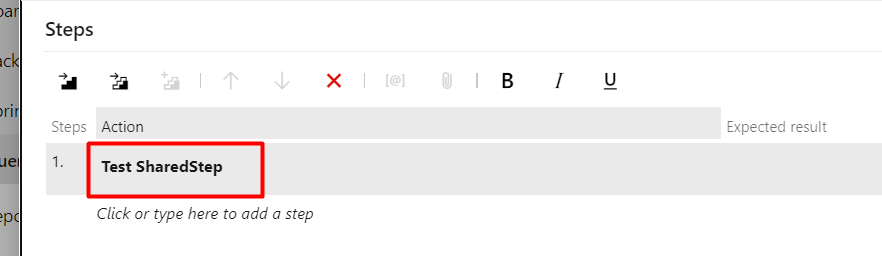
Step 5: Here the “Test SharedStep” is the shared step and if you click on the step it will open the shared step in a separate window where you can edit and make changes to the shared step itself
