Renaming a project in AzureDevOps
To rename project in AzureDevOps follow the below steps
Step 1: Go to Organization Settings and Click on Projects
Step 2: On the Projects, click on 3 dots next to the project you want to rename

Step 3: Click on “Rename”
Step 4: You will get a popup as shown below
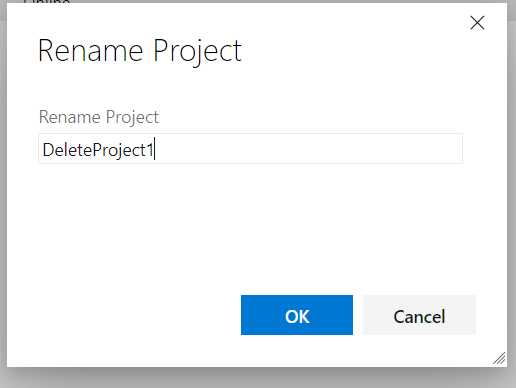
Step 5: Enter the name you want to rename the project and click on “OK” button
Step 6: Then you will get a popup as shown, just click on the checkbox and then click on “OK”
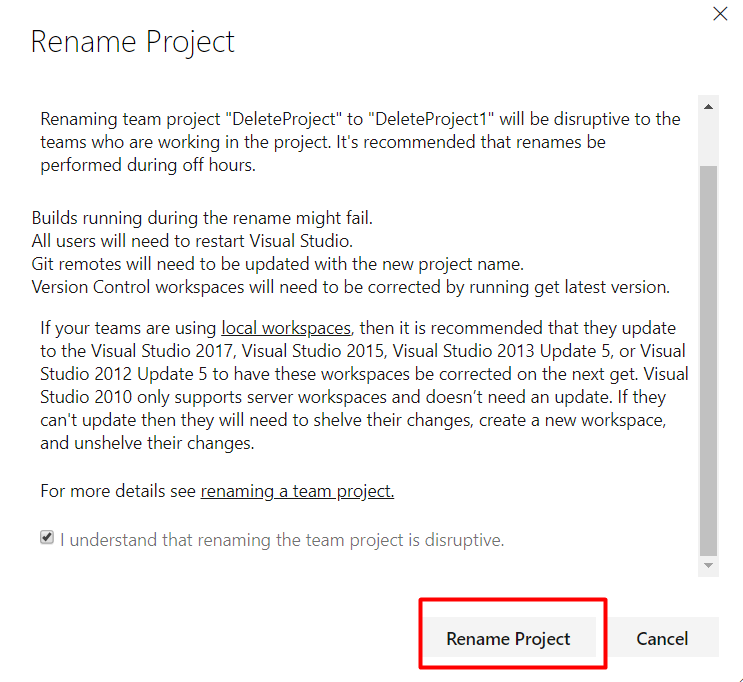
Step 7: Once it’s successfully renamed you will get a message like this
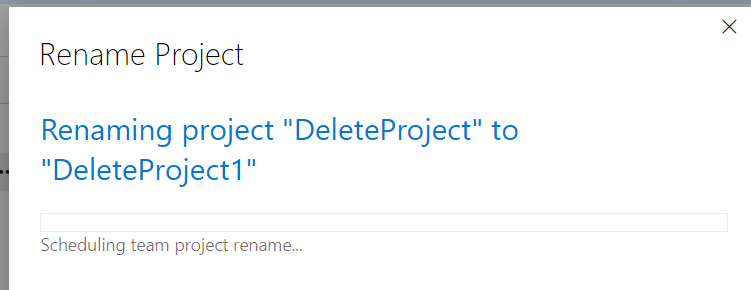
Step 8: In addition to that you will also get an email that a project you are member of has been renamed
