Sharing Passwords via Azure KeyVault
Passwords are difficult to manage. Storing it in your device or in a mail service can cause more harm than good. The best way to store the passwords is in Azure KeyVault which can store your keys as well as secrets.
Passwords can be stored as secrets in Azure KeyVault and let us see how to do it in below steps.
Step1 : Search for KeyVault
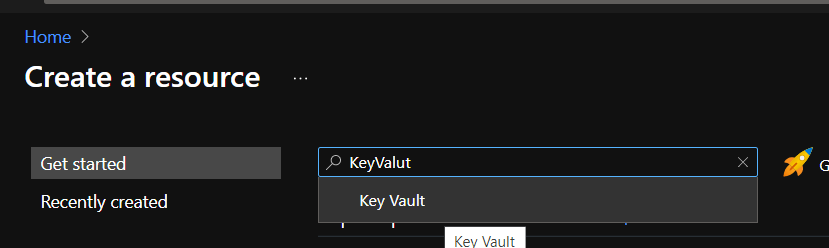
Step2: Enter the resource details as shown below
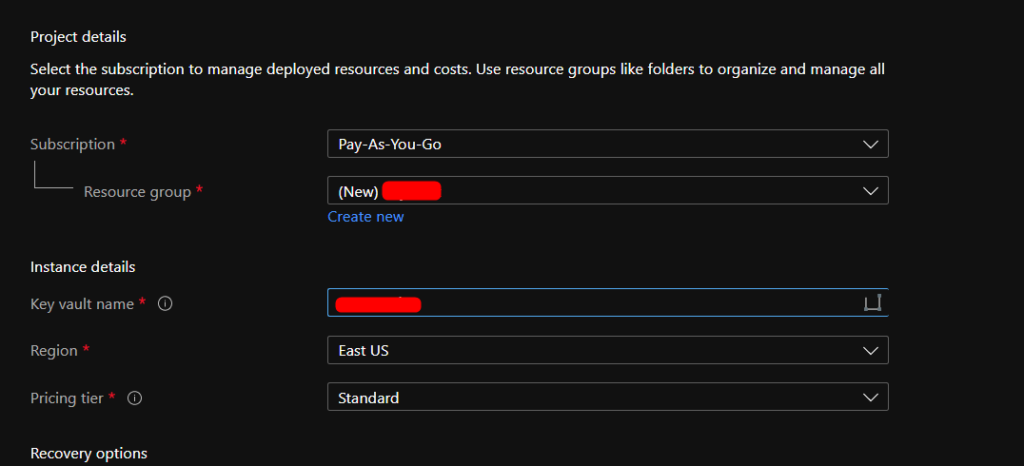
Step3: And in the below step if you need you can add more than one person and add them to access policies and give them different permissions. It’s basically Read/Write/Manage permissions for secrets as well as keys.
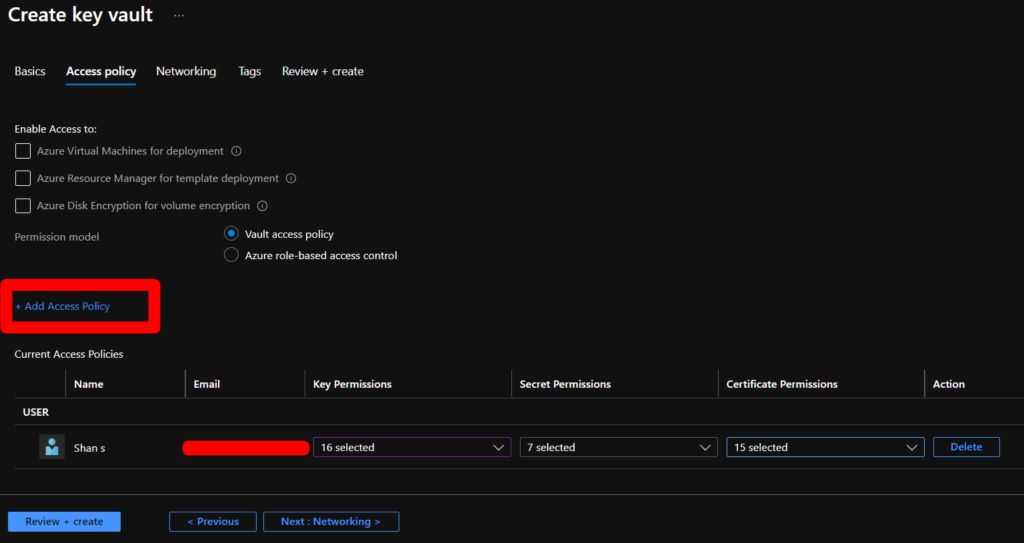
Step 4: Then click on “Review & Create”. Once the validation is completed. You can click on Create to create new keyvault. Once the deployment is completed, we can click on create new secrets and passwords.
Step 5: Click on Generate/Import and enter the Name of the secret and password in the value and then click on “Create”
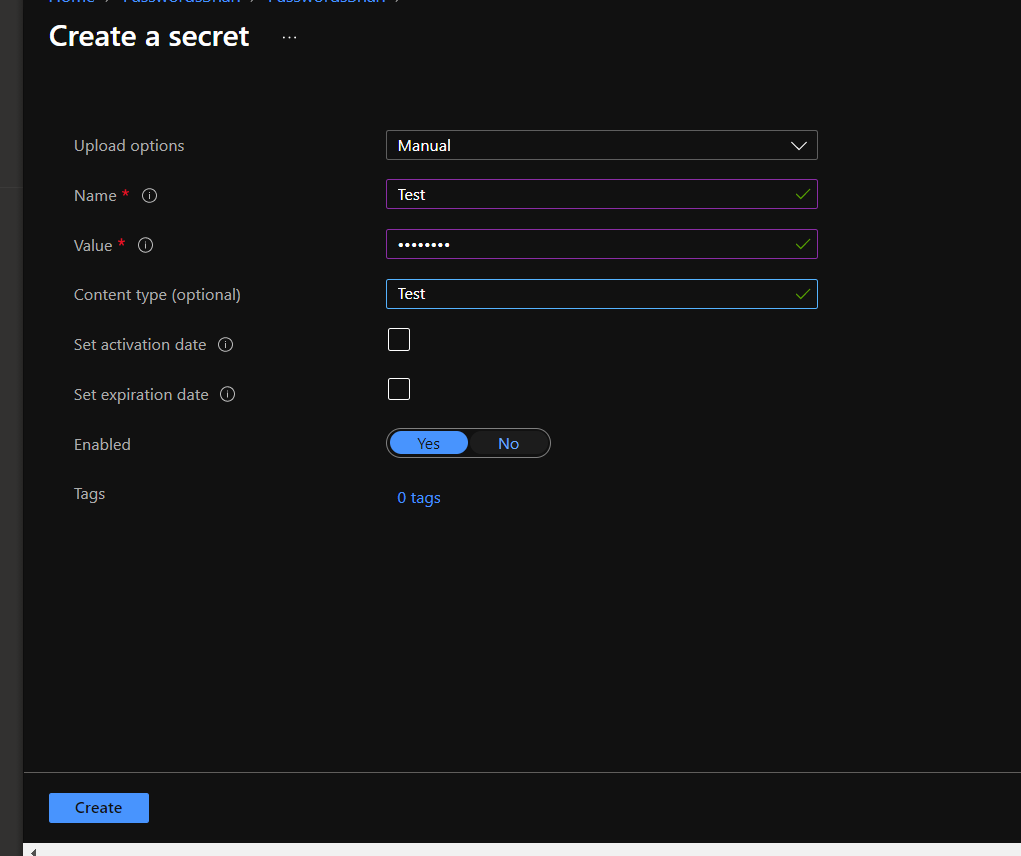
Step 6: Once it’s created. you can see it in the list of secrets as shown below

Step 7: To view the password, click on the Secret and then click on the Current version. you will get to see a screen as shown below
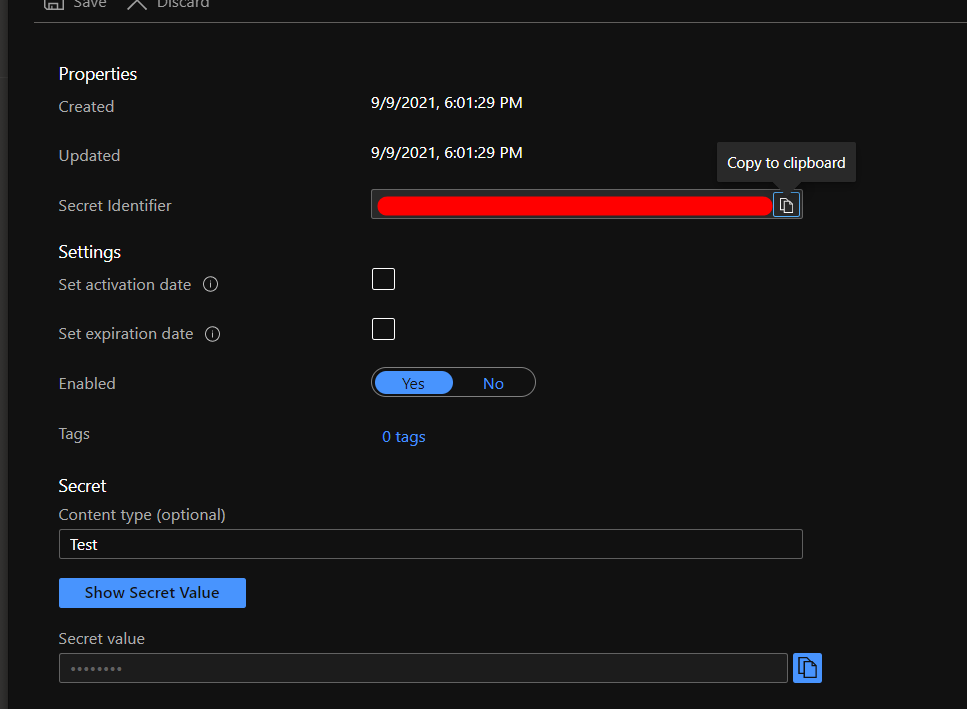
Step 8: Click on the Show Secret value will show you the password as shown below
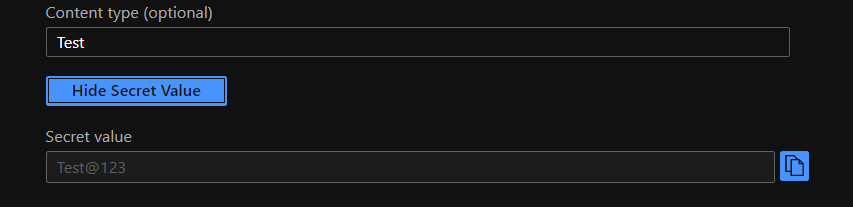
By the above steps we can store different passwords for different websites and the cost is extremely low when compared to other services. For about 10000 read/write operations it’s about $0.03 per month in addition to $1 per keyvault.
